|
| | | | SAAS Cloud Desktop
User Guide and Documentation |
| | | |
|
|
|
| | | | | Document last updated on: 23/05/2025 |
| | | | | | | |
| | | | | | |
| | |
Search All User Guides & Documentation |
| |
| | | |
| Help on Search | |
| |
Enter any keyword or topic to search online documentation |
| | |
| | | | | | |
| | |
| | | |
| Special Note regarding User Guides | | |
| |
Software as a Service Cloud Practice Management |
| | |
| See Also | | |
| | |
| |
| | | |
| | |
| Jump to any of these sections |
| | |
| |
| | | | | | | | | | | | | | | | | | | |
|
|
|
| 💊 SAAS Cloud Desktop – Prescriptions Module Overview
The Prescriptions module within SAAS Medical Systems integrates directly with patient clinical records, offering healthcare providers a fast, accurate, and reliable prescription management solution.
🔒 Safety Enhancements - MIMS Drug Interaction checks
- Patient history alerts, including allergy notifications
These features support safer prescribing by tailoring recommendations to the patient’s individual health profile.
📘 Reference Automation - Medicare data
- MIMS drug database
- Clinical Coding Systems
This reduces manual overhead and helps keep practice data aligned with current standards.
📡 ePrescription Support - eRx Script Exchange integration enables secure electronic transmission of prescriptions between providers and pharmacies.
- Enhances compliance with national digital health initiatives.
- Streamlines workflows, reducing delays and minimizing errors.
🖥️ Access Point
The module is accessed from the Doctors Desk – Clinical Management screen.
|
| |
|
|
|
|
| 👤 Patient Selection & Management
By default, the selected patient is carried over from the Clinical Management module. If needed, you can: - Choose a different patient from the Recent Patients list
- Use Find Patient to search for and select another patient
To declutter your workspace, click the Hide Recent Patients icon. You can restore it anytime by clicking Show Recent Patients.
|
|
|
|
|
|
| Individual Healthcare Identifier |
| |
|
|
| The Individual Healthcare Identifier (IHI) is essential for ensuring accurate patient identification in both paper and electronic prescribing.
In electronic prescribing, the IHI plays a critical role in verifying a patient's identity through the Healthcare Identifiers (HI) Service, a mandatory step in secure prescription processing. This validation minimises errors and ensures prescriptions are correctly linked to the intended recipient.
For paper prescriptions, including the IHI can further enhance traceability, reducing the risk of patient misidentification and improving overall prescription accuracy. |
|
|
|
| My Health Record - IHI Status |
| |
|
|
|
| | | IHI Validated within the last 24 hours |
| |
| | IHI requires Re-Validation (expired) |
| |
| | IHI requires Re-Validation (Issue with Validation)
|
| |
| |
|
|
| | | A Patient IHI Number is not required for paper prescriptions |
| |
|
|
| IHI Validated within the last 24 hours |
| |
| | The Patient IHI has been validated within the last 24 hours - paper prescriptions or ePrescriptions can be processed. |
| |
|
|
| IHI requires Re-Validation(expired) |
| |
| | Just click on the refresh icon. The IHI will be re-validated with the HI Service and the colours should turn to green with a green tick. |
| |
|
|
| IHI requires Re-Validation(issue with validation) |
| |
| | Click on the refresh icon. If the IHI is re-validated it will turn green - otherwise you will have to manage the issue reported by the HI Service prior to processing prescriptions for this patient. |
| |
|
|
| The selected patient details block (as shown below) - should have a My Health Record badge shown with a green background.
Additionally - the patient's IHI number (Individual Health Identifier) is also displayed. This should also be green if the IHI number has already been refreshed.
|
| |
|
|
|
|
| 🔄 IHI Refresh & Workflow Considerations
If the patient’s IHI (Individual Health Identifier) has not been refreshed within the last 24 hours, it will appear with a yellow highlight, and the Refresh Icon will be visible.
Before proceeding with a new prescription, click the icon to trigger an IHI re-validation.
Depending on your practice workflow: - 🧾 The IHI may already be refreshed during Waiting Room or Appointment Arrivals workflows.
- 🏥 In larger practices, front desk reception staff may handle IHI refreshes pre-consultation.
If not previously refreshed, the process typically takes just 1–2 seconds.
Once validated, the yellow highlight turns green, confirming the IHI is up to date and ready for prescribing.
|
|
|
|
|
|
|
|
|
If the IHI Number is displayed with a red/pink highlight and the refresh icon is displayed - there is an issue with the IHI validation.
Again you will need to click on the refresh icon before being able to select New Prescription.
|
|
|
|
|
|
| In this example the IHI on record could not be found or validated on the HI Service system. In this case, you will not be able to proceed with the Prescription.
You will need to access the Patient Record - and either - (1) Correct and validate the Patient's IHI or
- (2) Remove (delete) the assigned IHI. You are still able to create a "paper" prescription without an IHI - but you can not proceed with an invalid IHI.
|
|
|
|
|
|
| Another example of an unvalidated IHI is shown below.
Please read the error message that was returned by HI Service system.
If the issue cannot be corrected, please contact SAAS Medical Support in the first instance.
|
|
|
|
|
|
| Paper Prescription Vs. electronic Prescription (eScript) |
| |
|
|
| 📝 Paper Prescriptions (PBS)
In SAAS Medical Systems, a paper prescription refers to the PBS/RPBS Computer Prescription Pad (PB023) — a green, A4-sized form used for printing prescriptions directly from the Prescriptions module. This form ensures compliance with PBS and RPBS regulations and remains widely used in many healthcare settings. The PB023 pad can be ordered by medical practitioners, dentists, nurse practitioners, midwives, and optometrists via Health Professional Online Services (HPOS).
Prescribers may include up to three items on a single PB023 form, provided those items are: - Unrestricted
- Restricted (non-authority)
- Non-PBS items, clearly marked as such
If the prescription includes an Authority Required or Authority Required (STREAMLINED) item, it must be written on its own separate prescription form and cannot be grouped with other items.
💻 Electronic Prescriptions (eScripts)
An electronic prescription (eScript) is a digital version of a prescription sent securely via SMS or email. Patients receive a unique QR code token, which they present at a pharmacy to retrieve their medication.
Each eScript contains one item only, regardless of restriction level. Authority Required items must be issued individually, with the appropriate code embedded or referenced.
Repeats are managed digitally — when a repeat is due, a new token is sent to the patient for the next supply. |
|
|
|
|
All electronic prescriptions are processed through eRx Script Exchange, Australia’s National Prescription Delivery Service. eRx ensures secure transmission between prescribers and pharmacists, supporting both electronic and paper workflows.
For electronic prescriptions, eRx enables encrypted delivery and consistent access across participating pharmacies. Each eScript is linked to a unique QR code token, which acts as a secure key for dispensing.
Paper prescriptions are handled separately and do not include QR codes. |
|
|
| Selecting a Paper Prescription or eScript for each patient |
| |
|
|
|
|
| You can manage the Prescription Type for each patient by simply clicking either the Paper Prescription Form via eRx or eScript SMS/email QR Code via eRx selection.
When you create a new prescription, the selected prescription type will be retained as the default prescription type for that patient. This should make it easy to ensure that the preferred prescription type is used according to the patient's preference.
|
|
|
|
| Patient/Prescription Categories and eligibility |
| |
|
|
|
|
| Patient/Prescription Category:
The default General(PBS) is automatically selected. You can change this to (for example) DVA (Department of Veterans' Affairs), it will typically be processed under the RPBS (Repatriation Pharmaceutical Benefits Scheme) rather than the standard PBS.
Cards:
You can check the patients eligibility for PBS/RPBS or Concession by clicking the Cards icon.
|
| |
|
|
|
|
| Select or Find the patient, then click on New Prescription.
Please note the Patient/Prescription Categories. The default is General (PBS) but should be changed if the medication is being prescribed for a Concession or DVA patient. Check Cards to review the patient's eligibility for concession prescriptions.
|
| |
|
|
|
|
| MIMS Data - Drug Search
When New Prescription is selected - the Drug Search screen is displayed.
The TABS allow you to search by Products, Generics, Therapeutic Class, Actions and Indications, or Manufacturer.
|
| |
|
|
|
|
|
|
| The Edit Prescriptions Screen
Note that you can customise the display of the Edit Prescriptions screen, scroll the displayed table to the right, or maximise the screen if you need to view all available columns.
|
| |
|
|
|
|
| Product Information 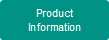 When a product has been selected - you can access the Product Information screen.
The product Information screen will initially display the MIMS Abbreviated data for the selected product.
|
| |
|
|
|
|
| Product Information 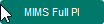
You can toggle between Abbreviated and MIMS Full Product Information (where available for the selected product).
|
| |
|
|
|
|
|
|
|
|
|
|
| In this example, there are 4 different available selections for Omepral Tablets, each with a different PBS Code.
You can click on the green View Indication button for each of these PBS Items to ensure that the correct PBS item is selected.
To select one of these Packs from the list click on the Open Detail icon > on the first column of the row. (see below also).
Note: You can also open more than one row if you need to view/compare PBS details. |
| | | |
|
|
| View Indication: Click on View Indication to View Indications and associated notes. If the notes are large you can scroll or click on the View/Expand icon for a more readable presentation.
|
| |
|
|
|
|
| Edit Prescriptions - Review Alerts, Details, Formulation, CMI, Pack, Authority details, and Prescribed dose - then Add Prescription Item
Note that you can customise the display of the Edit Prescriptions screen, scroll the displayed table to the right, or maximise the screen if you need to view all available columns.
|
| |
|
|
|
|
|
CMI - Click here to print PDF 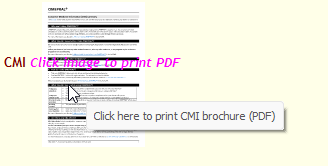 If there is a CMI available (Consumer Medicine Information summary) - it will be displayed as a thumbprint image.
To view or print the CMI - just click on or tap the thumbprint image.
The CMI will then be presented in the PDF Viewer for Viewing or Printing or you can directly email the CMI to the patient.
Note: Occasionally there are multiple CMI summaries for a particular product/pack. In this case, there will be an additional button to select the required CMI. |
| |
|
|
|
|
|
|
|
|
|
| 1 Product
Note that the prescription by default - will be for the active ingredient Omeprazole and not the product/brand Omeprale. |
| | | |
|
|
|
|
|
|
| | | | | 5 Cut Pack
You can prescribe less than the PBS Maximum quantity. |
| |
| | 6 Flagged Information
A number of MIMS Packs may be flagged for specific actions - such as a recommendation to include the Brand as shown.
|
| |
|
|
| | | |
|
|
|
|
| 7 Pregnancy Category
|
| | | |
|
|
|
|
|
|
|
| 9 View AuthorityDepending on the drug selected this may display as: - View Authority
- View Restriction
- View Section 100
- View/Select Streamlined Authority
In this example, there are 2 Streamlined Authority Codes available (8774 and 8775). Select the Streamlined Authority code that matches the Indication. |
| |
| | | |
|
|
|
|
| 10 Include Brand
You can include the Brand with the Active Ingredient e,g. change Omeprazole to Omeprazole {OMEPRAL TABLETS] |
| |
| | | |
|
|
| Finalising the Prescription Authority Approvals, Prescribed dose, Doctor's Notes
|
| |
|
|
| Bottom of prescription data entry screen |
| |
|
|
|
|
| If appropriate: Check these items: - Brand Substitution Not Allowed
- Unlisted Item Repat Authority
- Regulation 24
Tick the Brand Substitution Not Allowed box to prevent pharmacists from offering a different brand, even if a cheaper or equivalent generic version is available. The patient must receive the exact brand specified on the prescription.
An Unlisted Item Repat Authority prescription is used for DVA beneficiaries who require a medication that is not listed on the Repatriation Pharmaceutical Benefits Scheme (RPBS). This allows veterans and eligible patients to access essential medications even if they are not part of the standard RPBS formulary.
Regulation 24 under the Pharmaceutical Benefits Scheme (PBS) allows pharmacists to dispense the original supply and all repeats of a prescription at once, rather than requiring the patient to return for each repeat.
This regulation is typically used when:
- The standard maximum quantity is insufficient for the patient's treatment.
- The patient has a chronic illness or lives in a remote area where access to PBS supplies is limited.
- The patient would experience significant hardship in obtaining the medication on separate occasions.
|
| |
|
|
| Check the Indication
The minimum data enty required to complete a prescription is to enter the Prescribed Dose or Patient Instructions |
| |
|
The Indication for the prescribed item is shown, If it is a large amount of text - click on the zoom icon and a pop-up screen will be display with the full text.. |
|
|
|
|
|
| Prescribed Dose or Patient Instructions
The minimum data entry required to complete a prescription is to enter the Prescribed Dose or Patient Instructions.
Prescribed dose (e.g., "Take 1 tablet twice daily") OR Patient instructions (e.g., "Take as directed by your doctor")
You can simply type (e.g.) 1d into the Prescribed Dose field |
| |
|
|
|
|
You can also select from this Dosage Table as shown below.
Note that this is your own Practice table data. Just click on the item required as illustrated below.
You can configure this table by simply clicking on the gear item as shown below. You can use standardised codes (e.g. 3d) or "three times a day" - as required. |
|
|
|
|
|
|
|
|
|
|
| Select Patient Instructions from MIMS Data and edit |
| |
|
|
In this example, the MIMS Data Patient Instructions is used. Click on the 'Copy Down' icon. |
|
|
|
|
Here you should take note that: - The MIMS Data may be larger than the Patient Instructions data that will be transmitted to eRx.
- The MIMS Data (or the Edited Version) may be larger than the data that will be printed if you are using Paper Prescriptions.
If you are using Paper Prescriptions, you should ensure that the Patient instructions (Edited Version) is not larger than the Paper Script display shown. |
|
|
|
|
|
|
You can also check the Patient Instructions eScript / Paper comparison by clicking the Zoom button. |
|
|
|
|
|
|
|
|
The Route of Administration is defaulted according to the medication form (ie Tablets = Oral, Lotion = topical).
However, there are some instances where the Route cannot be directly inferred from the Form.
You either simply over-type the Route - or you can update your Own Practice reference table to change the default. |
|
|
|
|
|
|
The Doctor's Notes field in e-prescriptions is primarily used for additional pharmacist instructions that don't fit into structured fields like dosage or administration.
Common Uses of the Doctor's Notes Field
Special Handling Instructions - "Must be refrigerated—dispense with cold pack."
- "Crush tablets for administration via feeding tube."
Authority or Clinical Justifications
- "Authority approval granted for increased dosage due to patient tolerance."
- "Patient requires non-standard formulation due to allergy."
Patient-Specific Considerations
- "Patient has difficulty swallowing—recommend liquid formulation if available."
- "Patient is travelling—dispense full supply under Regulation 24."
Important Considerations - The Notes field should not contain redundant information that already has a structured field (e.g., dosage, quantity).
- Conflicting information in the Notes field can cause pharmacy workflow issues or patient confusion.
- There is a limit the character count (255 characters) to ensure clarity.
|
|
|
| Add this prescription item |
| |
|
|
|
|
To complete the prescription (or in the case of a Non-Authority Paper Prescription - at least an item of the prescription) - click on the Add this prescription item button.
Note that background checks are now made for Allergies and Drug Interactions. |
|
|
|
|
|
|
| The prescription is added to the patient record - but to complete - the prescription must be "printed".
A Paper Prescription is printed over the pre-printed Prescription Form. For eScript - the prescription is not printed - but there is an optional QR Code Token printout.
In the case of "Waiting for Authority Approval" - you should select Hold for Approval. This is covered in more detail in the Prescription Guide - PBS Authority Items link.
|
|
To continue - you must select one of: - Print and/or Send eRX
- Hold for Approval
- Cancel Current Prescription
|
|
|
|
|
|
|
|
Depending on your system configuration, the PBS format script will either print directly to your printer - or a Print Preview (as shown below) will be displayed.
(Normally - this will go directly to a printer with pre-printed forms in the doctor's office) |
|
|
|
|
| After printing - the prescription is added to the patient's prescription history. |
| |
|
|
|
|
|
|
Note: If you have selected eScript - you can not print a prescription.
However, depending on your system configuration, there is an option to allow you to print the QR Code.
Depending on your system configuration, the ePrescription QR Code will either print directly to your printer - or a Print Preview (as shown below) will be displayed.
(Normally - this will go directly to a printer with plain paper in the doctor's office) |
|
|
|
|
Note: There is no requirement to actually print this (although you use the same button to send to eRx), unless you wish to present this to the patient. (It can be used instead of SMS or email to link to the prescription at the pharmacy)
Depending on your system configuration this option need not appear at all.
Depending on your system configuration, the ePrescription QR Code will either print directly to your printer - or a Print Preview (as shown below) will be displayed.
|
|
|
|
|
|
|
|
|